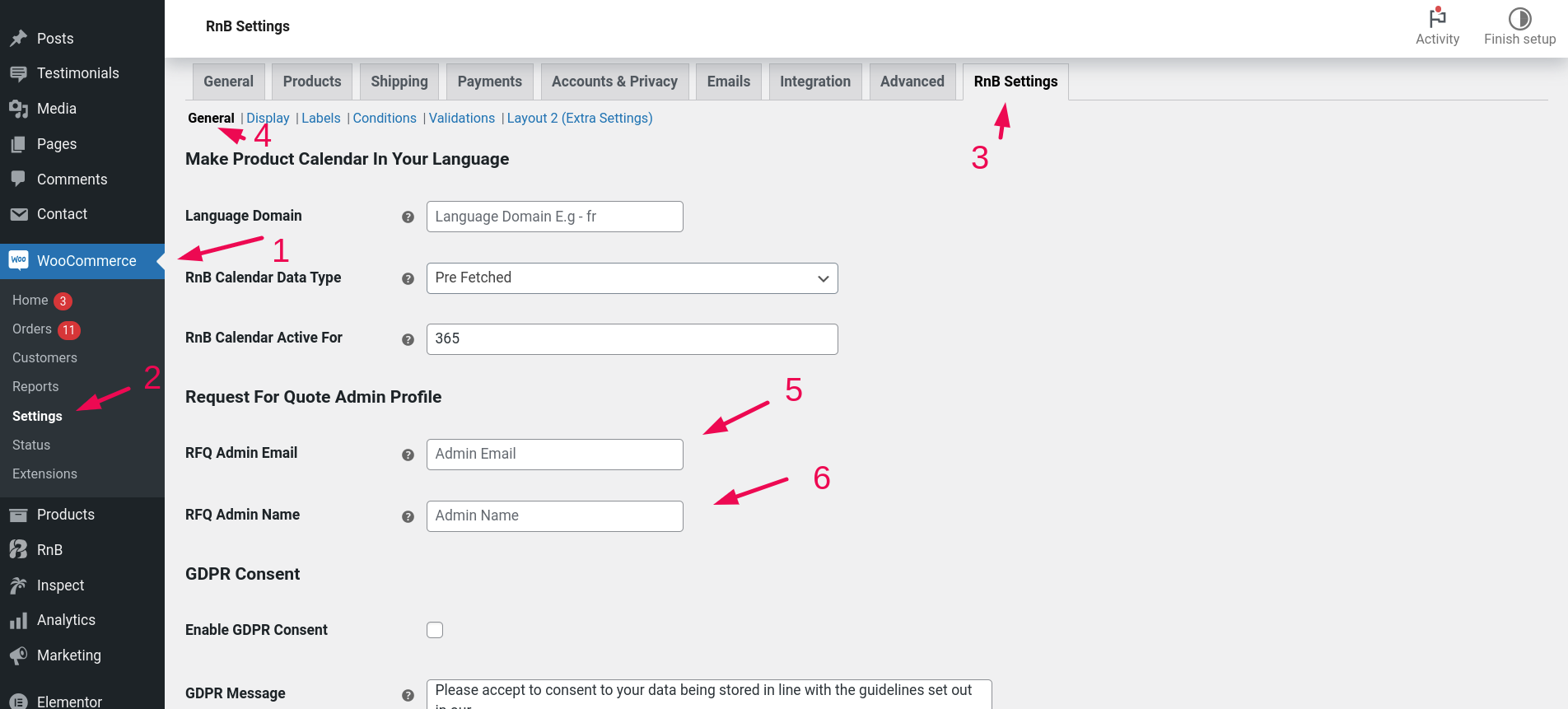Request For Quote
Request for a Quote
Watch Video Tutorials for how does our request for a quote functionality actually work.
Preview
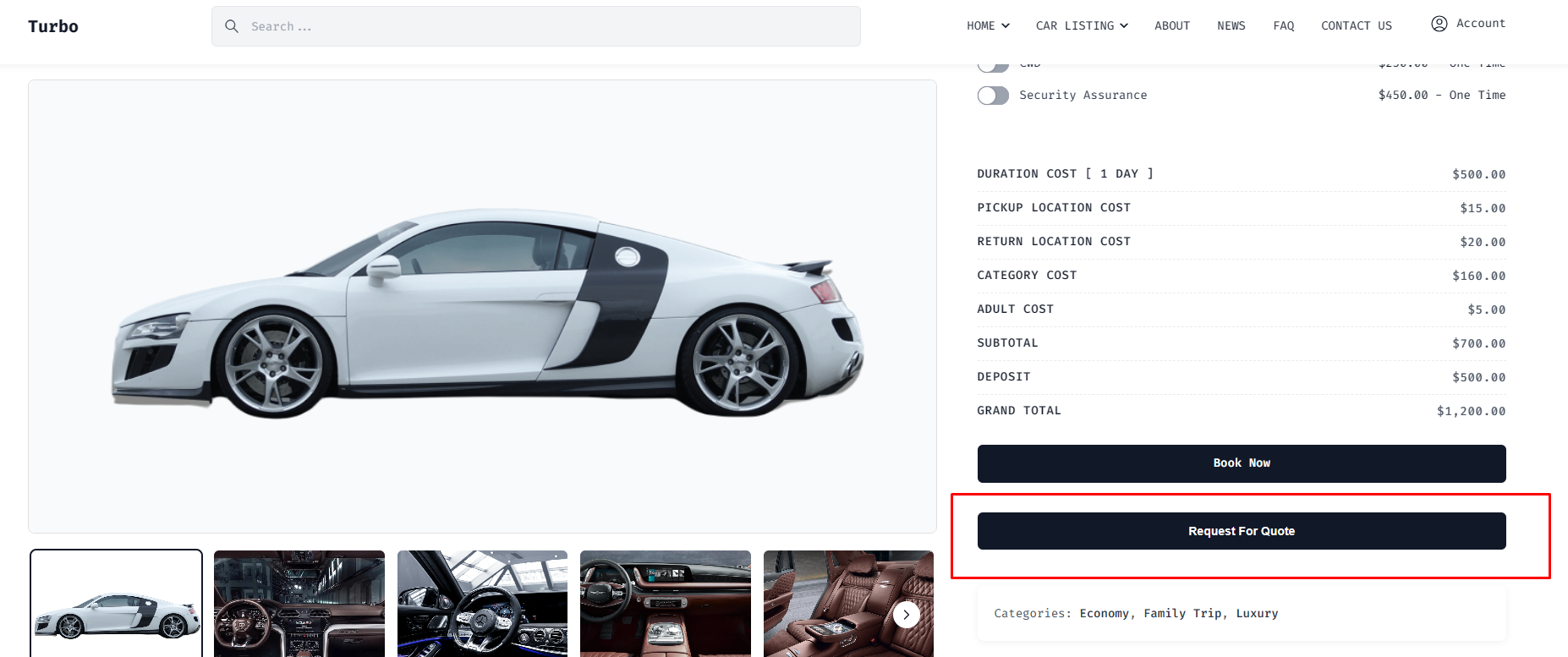
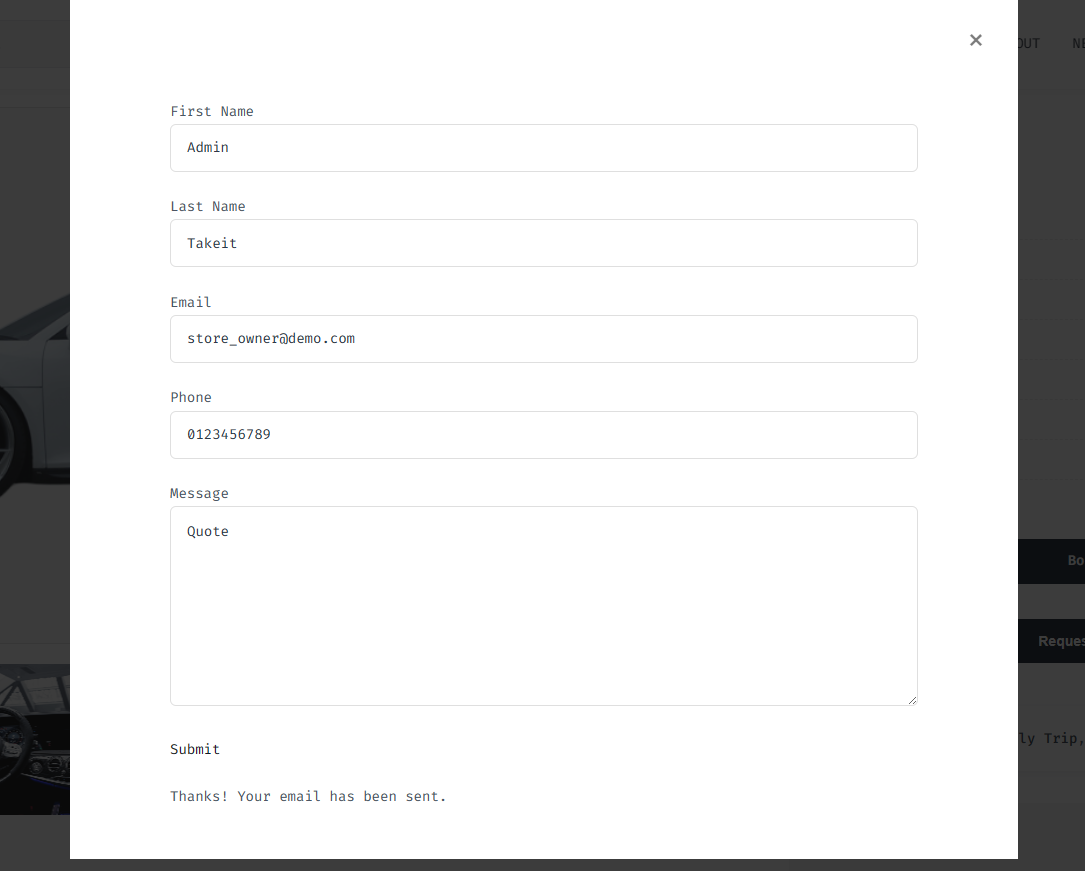
Quote List (RFQ)
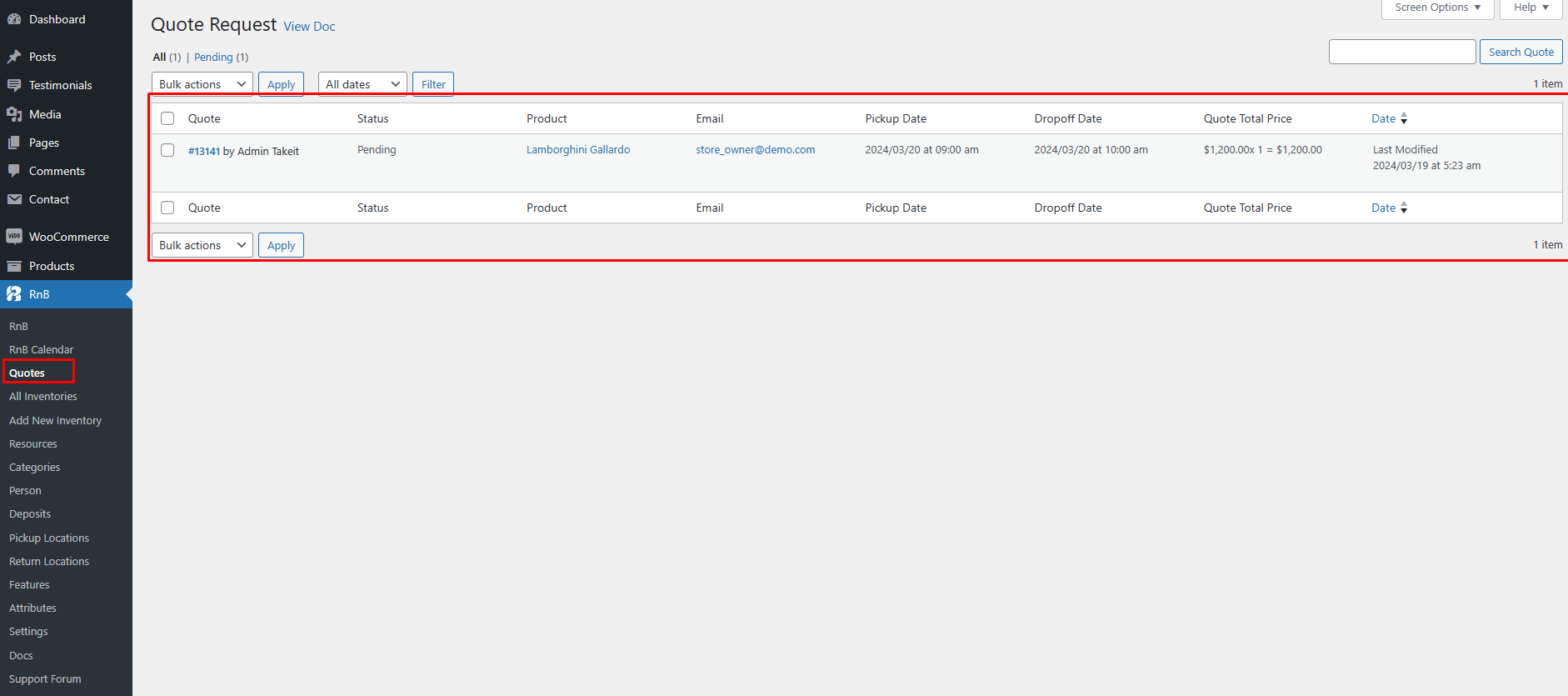
Request For Quote Button Text (Global Settings)
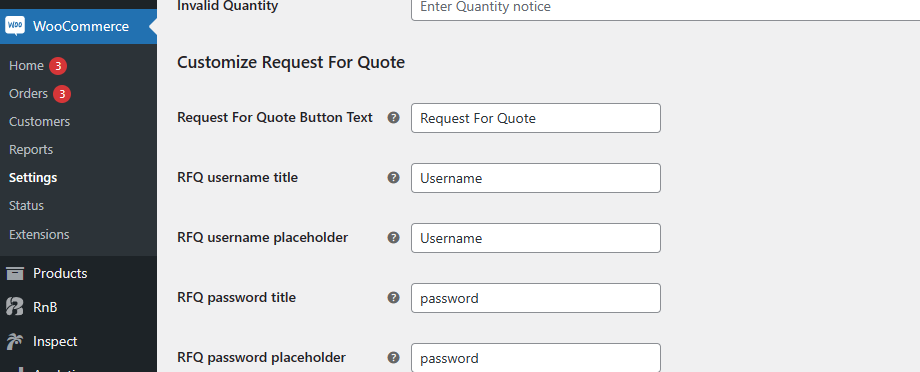
Request For Quote Button Text (Local Settings)
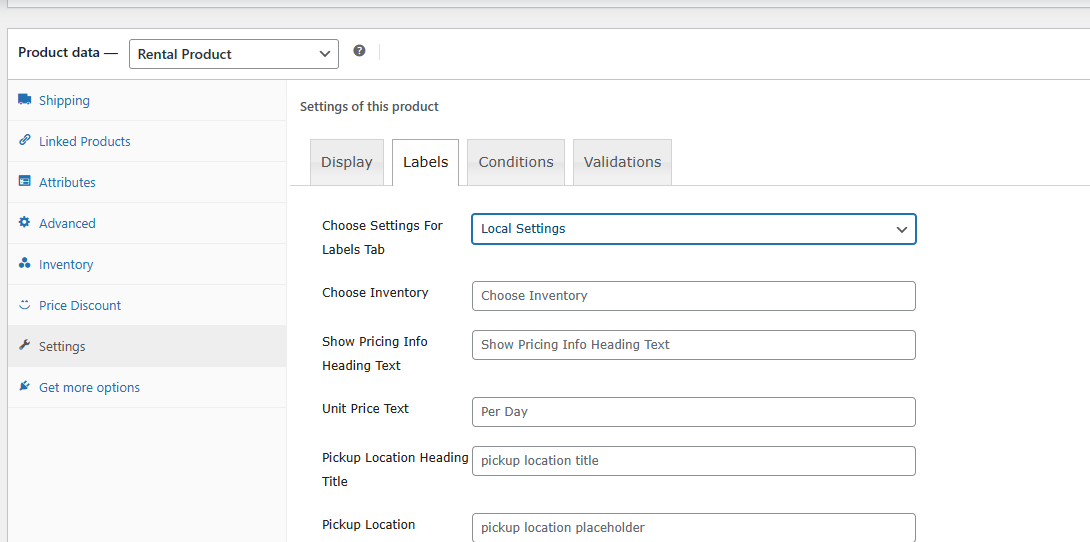
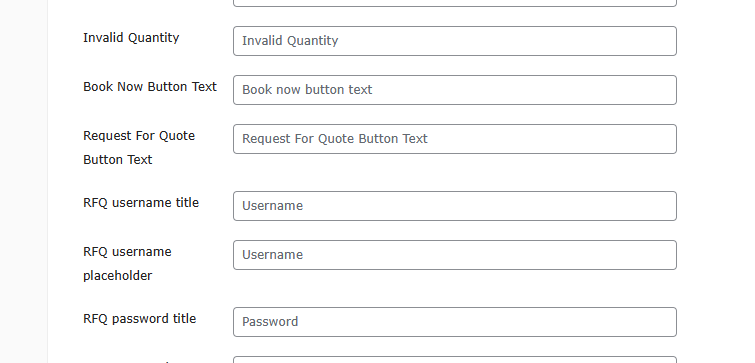
Settings
Setting up the request for a quote is really easy. There are two settings available and those are global settings and local settings.

See the above screenshot. This will enable a menu in the customer's front-end 'my account panel'. You can set global settings for showing all bookable products as a request for a quote option. You can find the global settings on
- WooCommerce > RnB Settings > Display
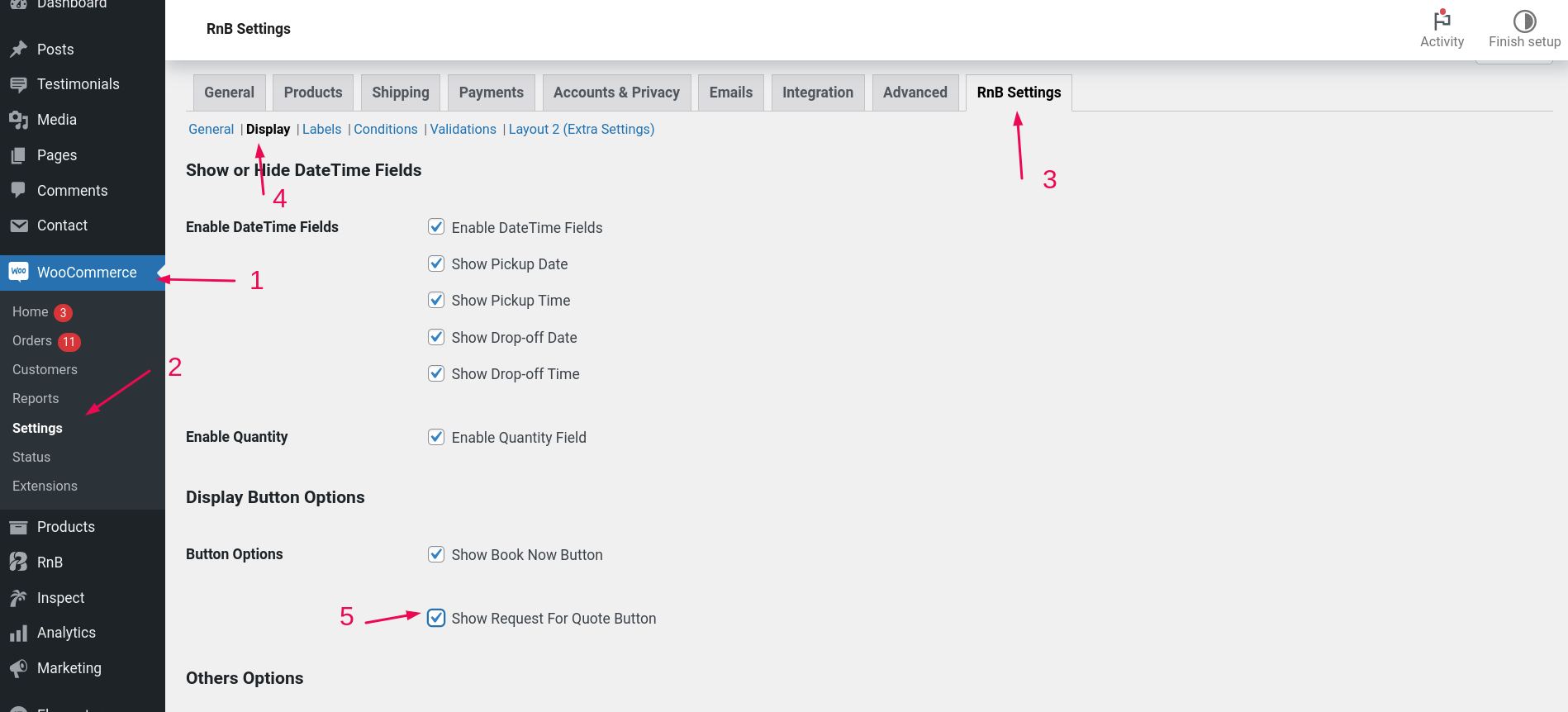
You can set this option for an individual product too. For this function, there is a setting to show up the request for a quote button.
In the product settings tab down below there is a checkbox Show Quote Request,check this
box and it will show the button in the front-end.

How to use custom email for Request For Quote?
To use custom delivery admin email at first go to,
- WooCommerce -> Settings -> RnB Settings -> General
And add RFQ Admin Email and RFQ Admin Name.